Every main section (list page) of AotG has a ![]() PRINT-FRIENDLY PAGE BUTTON. This BUTTON doesn’t print directly from the screen, but rather customises a page for you to print with your browser’s built in File >> Print function.
PRINT-FRIENDLY PAGE BUTTON. This BUTTON doesn’t print directly from the screen, but rather customises a page for you to print with your browser’s built in File >> Print function.
Clicking ![]() reveals options by which you can finetune your printout:
reveals options by which you can finetune your printout:
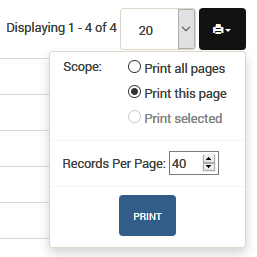
And if you select some records with the CHECKBOXES, the PRINT MENU will default to the Print selected option:
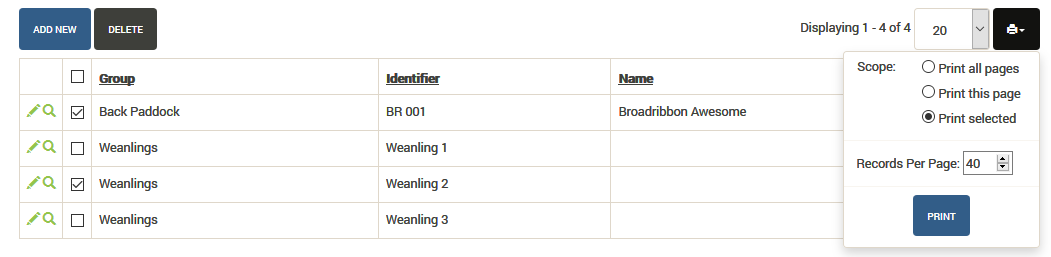
Clicking ![]() takes you to a print preview page:
takes you to a print preview page:

You can return to the list page and finetune the printout still further at this point, othwerwise go ahead and print via your browser’s built in File >> Print or File >> Print Preview function:
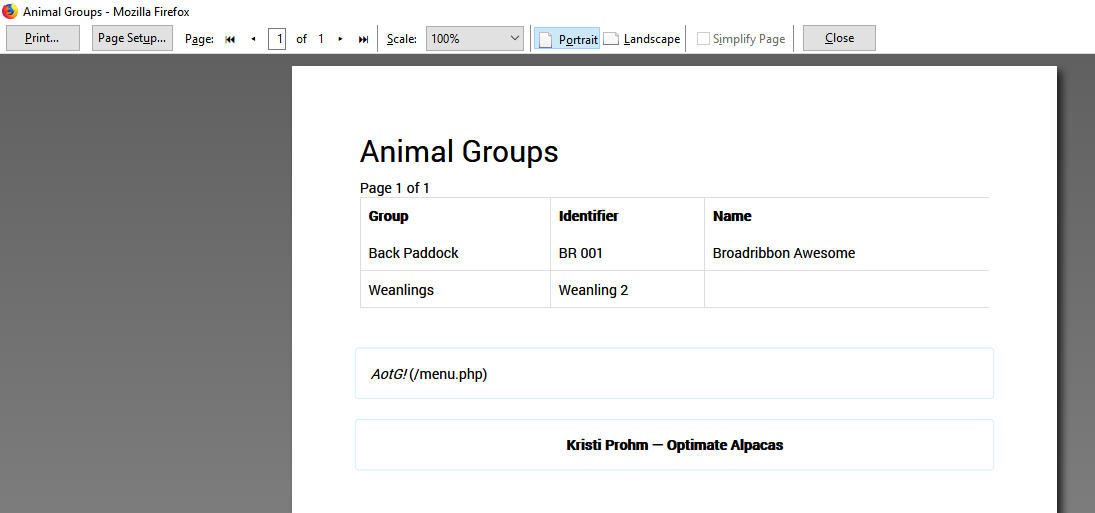
Created by kristi • Last edit by kristi on 21/08/18 06:07 pm
How to Print Records
- Help Manual
- Getting Started
- How to Print Records
Feedback awaiting moderation
This post has 1 feedback awaiting moderation...
Leave a comment