Notice: Undefined index: image_alt in /home/aotg/help.alpacasonthego.com/inc/_core/_misc.funcs.php on line 9311
Notice: Undefined index: image_alt in /home/aotg/help.alpacasonthego.com/inc/_core/_misc.funcs.php on line 9311
Notice: Undefined index: image_alt in /home/aotg/help.alpacasonthego.com/inc/_core/_misc.funcs.php on line 9311
Adding a Record
Below is a screenshot of part of the Groups section (list page) of AotG by way of example. All other sections are similarly laid out and the information below applies to these as well.
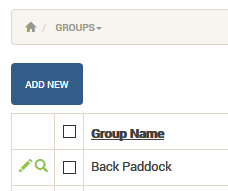
Click ![]() to add a new record. This takes you to an Add new page—fill in the fields then click
to add a new record. This takes you to an Add new page—fill in the fields then click ![]() to write the new record to the database.
to write the new record to the database.
This box will appear as visual confirmation of the save:
A new Add new page loads below ready for you to continue entering new data, otherwise return back to the main list page.
Editing a Record
Click the ![]() ICON to make changes to an existing record. This takes you to an Edit page—update your details and click
ICON to make changes to an existing record. This takes you to an Edit page—update your details and click ![]() to write the changes to the database. The following box appears as confirmation of the edit:
to write the changes to the database. The following box appears as confirmation of the edit:
You can also click ![]() at the bottom of the Edit page to edit the previous record, or
at the bottom of the Edit page to edit the previous record, or ![]() to edit the next record without having to return to the main list page (section) each time.
to edit the next record without having to return to the main list page (section) each time.
Clicking ![]() activates the RESET/VIEW ICON
activates the RESET/VIEW ICON ![]() should you wish to reset the data without committing changes or simply view the record whilst there.
should you wish to reset the data without committing changes or simply view the record whilst there.
Viewing a Record
Click the ![]() ICON to view details of an individual record. The details display in an easier to read layout.
ICON to view details of an individual record. The details display in an easier to read layout.
Click ![]() at the bottom of the page to return to the main list, or
at the bottom of the page to return to the main list, or ![]() to view the previous record, or
to view the previous record, or ![]() to view the next record.
to view the next record.
If you wish to change a record while in View, click ![]() to activate the EDIT ICON
to activate the EDIT ICON ![]() , then click the EDIT TAB to change it on the spot.
, then click the EDIT TAB to change it on the spot.
Deleting a Record
Click the CHECKBOX alongside any record and a DELETE BUTTON will appear at top:
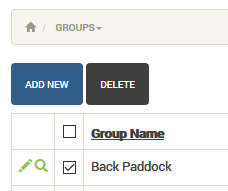
Click the ![]() BUTTON to remove that record permanently.
BUTTON to remove that record permanently.
Note: This is final and cannot be undone without re-entering the data, so please be very sure you wish to delete any record!
How to Add, Edit, View and Delete Records
- Help Manual
- Getting Started
- How to Add, Edit, View and Delete Records
Leave a comment