Notice: Undefined index: image_alt in /home/aotg/help.alpacasonthego.com/inc/_core/_misc.funcs.php on line 9311
Enter your contact details in the AotG >> Property section for these to appear on reports. Reports generate in PDF format that you can easily print, save and email.
1. Click on ![]() at top of page, or
at top of page, or
on ![]() on The Dashboard
on The Dashboard
2. Click ![]() on the next screen.
on the next screen.
3. Click 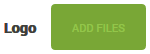 and browse your computer to select your logo file.
and browse your computer to select your logo file.
4. A small version of the selected file will appear alongside the file name, an UPLOAD BUTTON and a CANCEL BUTTON:

If you selected the wrong file by mistake, click ![]() and the green ADD FILES BUTTON in Step 3 will reappear for another go.
and the green ADD FILES BUTTON in Step 3 will reappear for another go.
Otherwise, click ![]() for the program to accept the image.
for the program to accept the image.
5. Continue down the page entering other details such as your email address, phone number and physical address. These will appear on the generated PDF, and the email, website and Facebook details will automatically be clickable links onscreen. Anyone you send a report to can email you, or visit your website and/or Facebook page straight from your report!
6. Click ![]() and these details will appear on all future reports you create.
and these details will appear on all future reports you create.
7. Click ![]() at any time to return to the main screen. You can edit any detail at any time by clicking the
at any time to return to the main screen. You can edit any detail at any time by clicking the ![]() EDIT ICON on that screen
EDIT ICON on that screen
How to Enter Your Logo, Property and Contact Details
- Help Manual
- Property
- How to Enter Your Logo, Property and Contact Details
Leave a comment