With your groups created and your herd entered , it’s time to assign animals to groups and really get going! This allows bulk actions to be applied to bulk animals effortlessly.
You can move animals in and out of groups at any time, as well as assign animals to multiple groups. You could for example have a cria in a cria group and a paddock group, then when weaned move it to a weanlings group and a different paddock group.
You can add animals one at a time to a group or in bulk to a group.
Adding Animals One at a Time to a Group
This method is best when there is one animal to put into one group, or a handful of animals to place in different groups. For example, you have two new animals: a sire and a maiden female. Although both are now in your herd, you’ll probably want each in a separate group. This method is the quickest way to do this.
Make sure the animal(s) have been entered to AotG first, and that the group exists.
1. Click on ![]() at top of page, or
at top of page, or
2. Click ![]() on the next screen
on the next screen
3. Select the group, select the animal and click ![]()
4. This box will appear as visual confirmation of the save:
and a new empty page loads below ready for you to enter a new record immediately
5. When done, click ![]() or
or ![]() at top of page to view all groups and animals in list form. Here you can move individual animals to different paddocks by clicking on the
at top of page to view all groups and animals in list form. Here you can move individual animals to different paddocks by clicking on the ![]() EDIT ICON
EDIT ICON
Adding Animals in Bulk to a Group
This method is best when you have many animals to add to a group or multiple groups.
Make sure the animal(s) have been entered to AotG first, and that the group exists.
1. Click on ![]() at top of page, or
at top of page, or
2. All entered animals will appear on a screen similar to this:
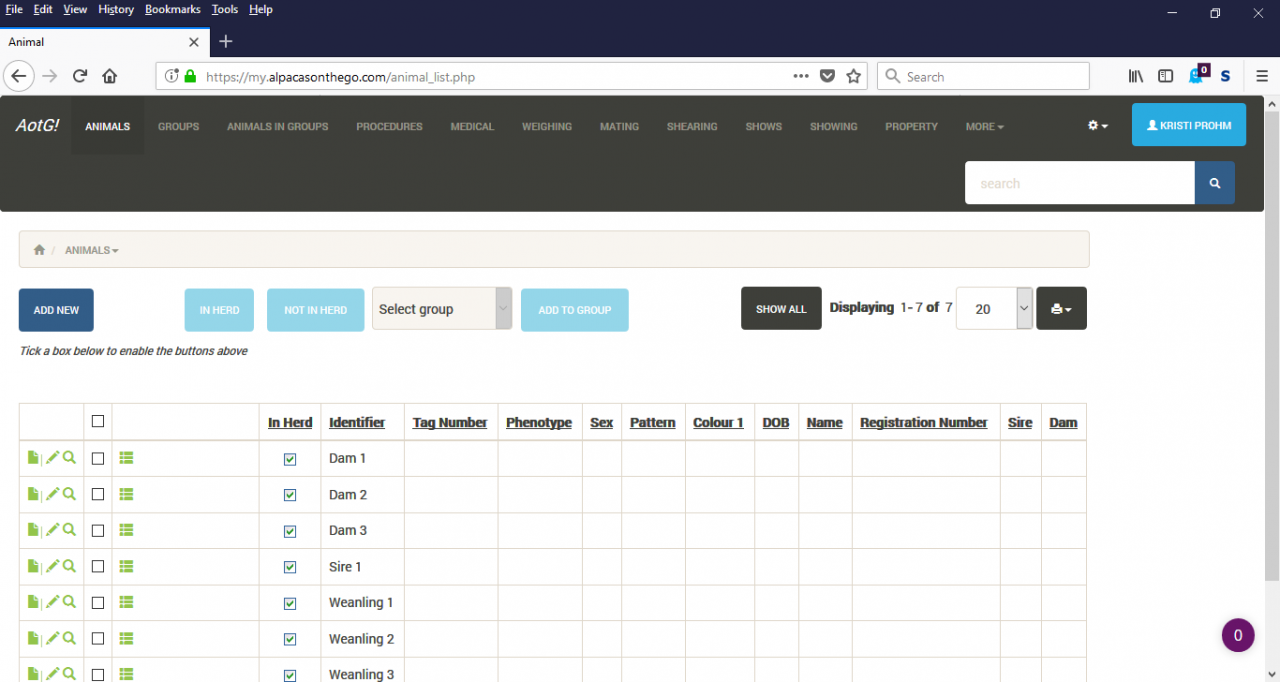
3. Click the select all box at [1] below and note how the buttons at [2] change. The Select group dropdown box also activates:
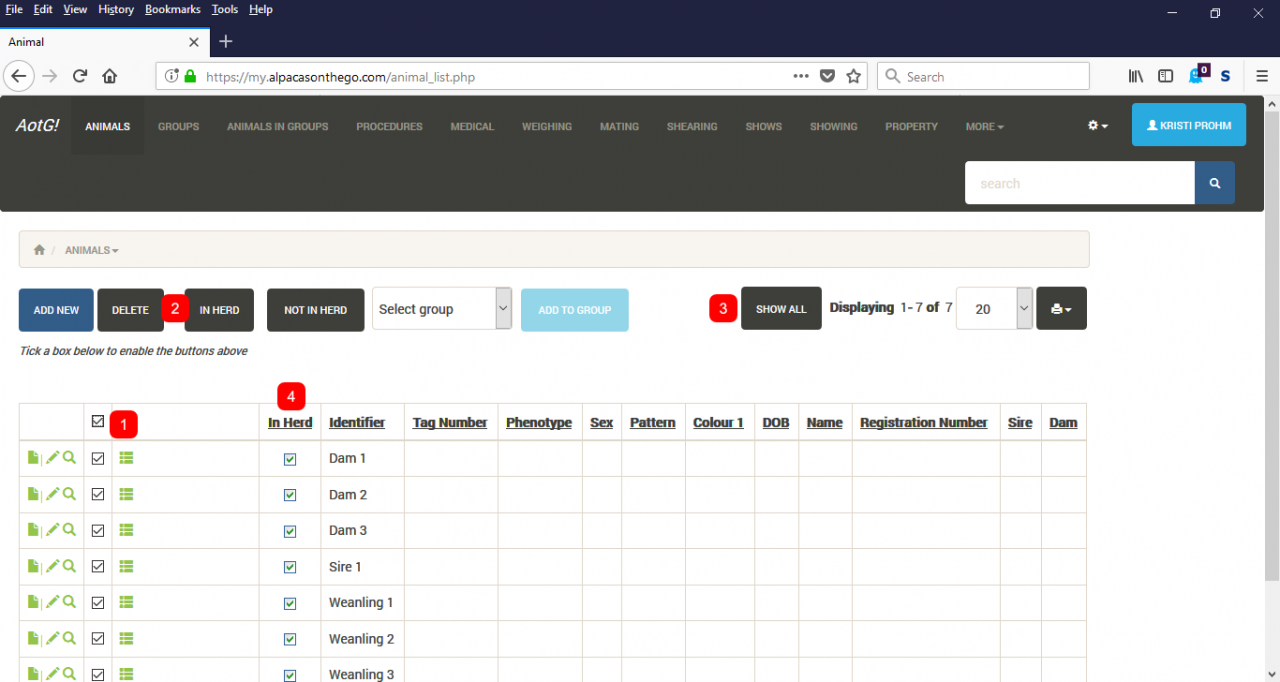
Clicking the box at [1] will select all animals in the list (every box in that column will have a tick in it).
Often though, you’ll only want to select some animals or many animals, just not all animals.
To select a small number, ignore the select all box at [1] and tick just the individual boxes to select those animals. The buttons at [2] change as soon as just one box is ticked.
To select many or most animals, tick the box at [1] to select all, then untick the unwanted animals to deselect just those.
Once you have your selected animals, select the relevant group you wish to place them in from the Select group dropdown box. The ![]() button will change to black—click it and those animals will now be in the group you chose. (You can confirm that if you like, by going to AotG >> Animals in Groups.)
button will change to black—click it and those animals will now be in the group you chose. (You can confirm that if you like, by going to AotG >> Animals in Groups.)
Please note: Animals in large herds will span several pages in lists of 20 by default, and the select all box at [1] will only select all on the current page. You can either navigate to different pages via the ![]() PAGINATION at the bottom of the page, or simply display all animals on the screen at once via the Show All button or Display dropdown list at [3] above.
PAGINATION at the bottom of the page, or simply display all animals on the screen at once via the Show All button or Display dropdown list at [3] above.
Please also note: Don’t confuse the ticks and boxes in the ‘In Herd’ column at [4] with the select all boxes at [1]. The ticks in the ‘In Herd’ column are visual confirmation of the animals in your herd and can’t be unticked here. You can still move animals in and out of your herd though—‘herd’ is a group as well!
To add to/remove from your herd, select animals as if to place in a group, but this time, click either the ![]() or
or ![]() button as appropriate. The ticks in the ‘In Herd’ column will change to suit.
button as appropriate. The ticks in the ‘In Herd’ column will change to suit.
How to Add Animals to Groups
- Help Manual
- Animals in Groups
- How to Add Animals to Groups
Leave a comment